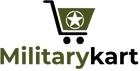[Step-by-Step] How to Turn Off Flashlight on iPhone: A Handy Guide
The flashlight feature on iPhones is a nifty tool that comes in handy in various situations, from finding your way in the dark to serving as an impromptu light source for tasks like reading or working. However, there may be times when you accidentally leave the flashlight on, or it stops working as expected. In this guide, we'll walk you through the simple steps to turn off the flashlight on your iPhone and troubleshoot if it's not working correctly.
Step 1: Locate the Flashlight Icon To turn off the flashlight on your iPhone, you first need to locate the flashlight icon. Here's how:

- Swipe up from the bottom of your iPhone's screen to access the Control Center.
- Look for the flashlight icon, which resembles a small torch or flashlight.
Step 2: Turn Off the Flashlight Once you've found the flashlight icon, turning it off is as simple as tapping on it. Here's the detailed process:
- In the Control Center, tap on the flashlight icon once to turn off the flashlight if it's currently on.
- You'll notice that the icon will appear dim or gray, indicating that the flashlight is now off.
Troubleshooting: Flashlight Not Working on iPhone If you're having issues with the flashlight not turning on or off as expected, try these troubleshooting steps:
- Restart your iPhone: Sometimes, a simple restart can resolve minor software glitches that may be causing the flashlight to malfunction.
- Check for updates: Ensure that your iPhone is running the latest version of iOS by going to Settings > General > Software Update.
- Force quit the Camera app: If the flashlight is not working correctly, try force quitting the Camera app, as it controls the flashlight functionality. To do this, double-press the Home button (or swipe up from the bottom on newer iPhones without a Home button) to access the app switcher, locate the Camera app, and swipe it up to force quit.
- Reset your iPhone: If the above steps don't work, you may need to reset your iPhone to its factory settings. Keep in mind that this will erase all your data, so make sure to back up your device before proceeding.
The flashlight on your iPhone is a useful tool, but it's essential to know how to turn it off when you're done using it to conserve battery life and avoid accidentally leaving it on. By following the simple steps outlined in this guide, utilizing the Action button on newer iPhone models, and adjusting the brightness level as needed, you can ensure that you have full control over this handy feature on your iPhone.